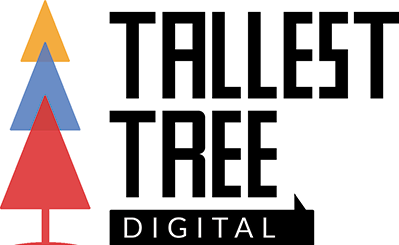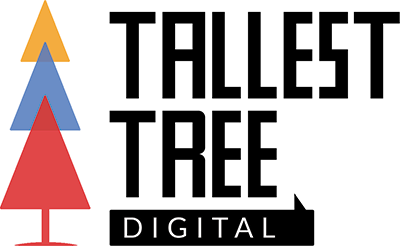Figure out best practices for Google can feel like a legal compliance task. You better check all the regulations and how one mandate effects another because nothing will be spelled out plainly.
Okay, maybe that’s a little harsh. Several years ago Google revamped the Google Webmasters documentation and rebranded it to Google Search Central and it was a marked improvement. But there’s still a whole lot of interpretation left to the developers.
This is especially true for images. If you’re a publisher that wants to be featured everywhere you can in Google—Google Search, Google Discover, and Google News—you’ve gotta piece together this requirements and do some math.
Image SEO in General
On their Google image SEO best practices page, Search Central gives us these requirements:
- Descriptive filenames, titles, and alt text
- High-quality photos (no minimum dimensions given)
- Optimized for speed
- Only these file formats: BMP, GIF, JPEG, PNG, WebP, SVG, AVIF
- Embedded using standard HTML image elements, namely
<img>withsrc, as Google does not index CSS images
Google Discover Images
If you look further, you’ll see that Search Central also has a Discover and your website page that lays out these requirements for images in Google Discover:
- At least 1200 px wide
- Enabled by the
max-image-preview:largesetting
Google News Images
Finally, where you wouldn’t necessarily expect to find it, Search Central lays out image requirements in Google News in their Article (Article, NewsArticle, BlogPosting) structured data page.
- Multiple high-resolution images (minimum of 50K pixels when multiplying width and height)
- Aspect ratios: 16×9, 4×3, and 1×1
Google News uses these to fit images into its various layouts, like these:
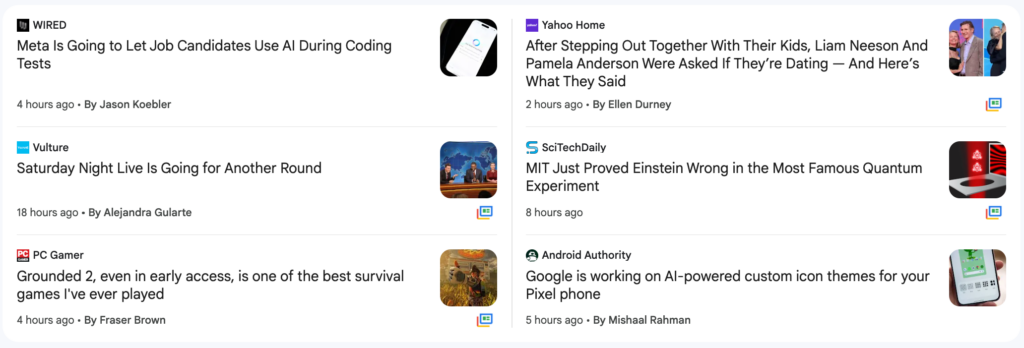
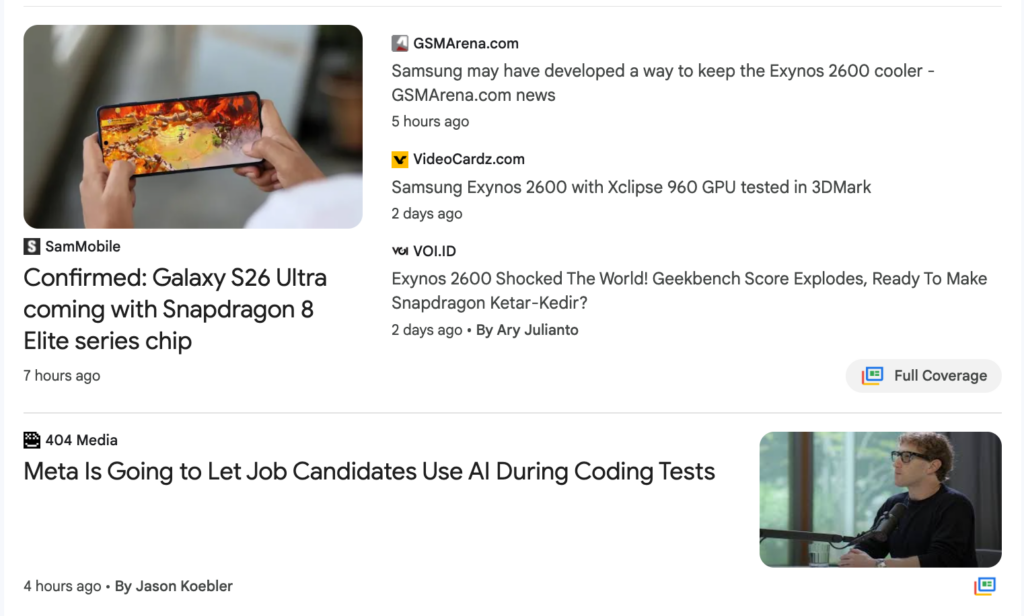
Combining these Commandments
When you do the math, you get these requirements:
- Use descriptive filenames, titles, and alt text
- Optimize for speed
- Use only these file formats: BMP, GIF, JPEG, PNG, WebP, SVG, AVIF
- Embed with
<img>andsrc- Remember: Google does not index CSS images
- Use the
max-image-preview:largesetting
And these minimum images sizes:
- 1200px x 675px (16×9)
- 1200px x 900px (4×3)
- 1200px x 1200px (1×1)
This means you ought to be starting with an image that’s 2134px x 1200px in order to have the height required to produce 1×1 image at 1200px x 1200px. You need the 2134px width in order to produce a 16×9 aspect ratio image.
This is probably a larger “seed image” than many publishers as most websites are optimizing for Facebook/Meta’s image standard of 1200px x 675px. But starting with that resolution would leave you with these sizes:
- 1200px x 675px
- 900px x 675px
- 675px x 675px
These are far too small to for Google to include in Google Discover and if our aim is to maximize visibility, we need to be catering to that requirement, which is the most demanding.
Creating a Sustainable Process
To satisfying all these requirement, you need to put a process in place that makes complying with them easy—something that takes seconds and represents a fairly low effort for editors or contributors.
Our TopicalBoost plugin provides that process, turning a minimum 2134px x 1200px image into the three aspect ratios through automatic cropping and adding them your Article markup. This ends up looking something like this:
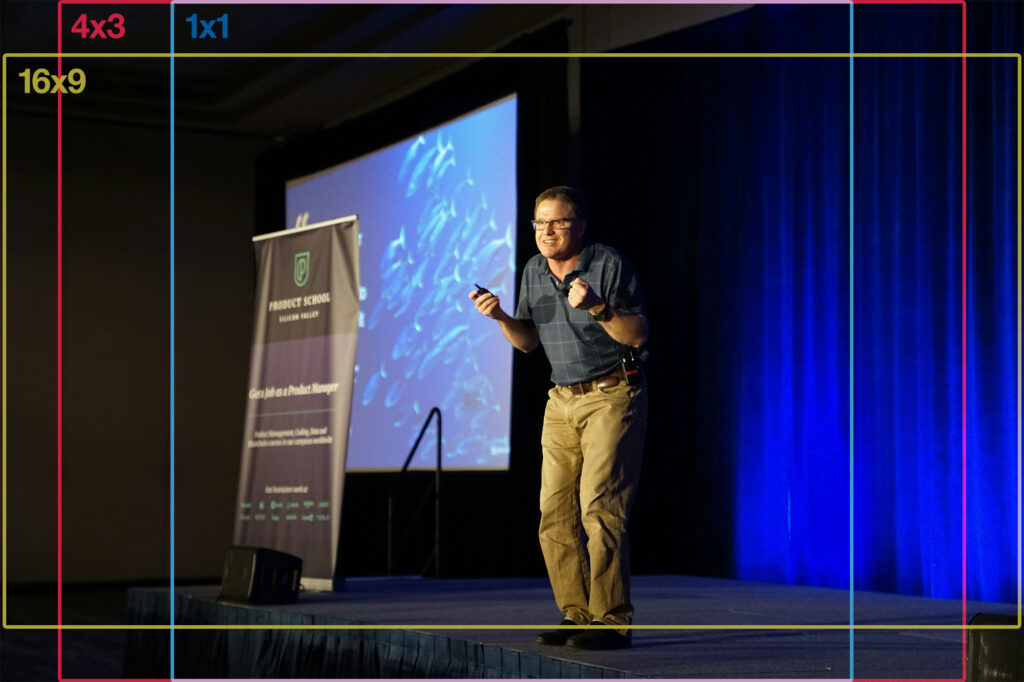
This works well 90% of the time, but some photography may have the subject outside the center of the image:

In this case, the headset-wearing gentleman on the left gets cut off in the 1×1 aspect ratio crop.
Recognizing this possibility, we allow users to manually create any one of the images used in Article markup, allowing them to shift the cropping to one side of the image or another:

Alternatively, a completely different image could be uploaded for the 1×1 square aspect ratio.
This makes the process low-effort or no-effort for most posts while ensuring that your content can reach every Google property, be it Google Search, Google Discover, or Google News.